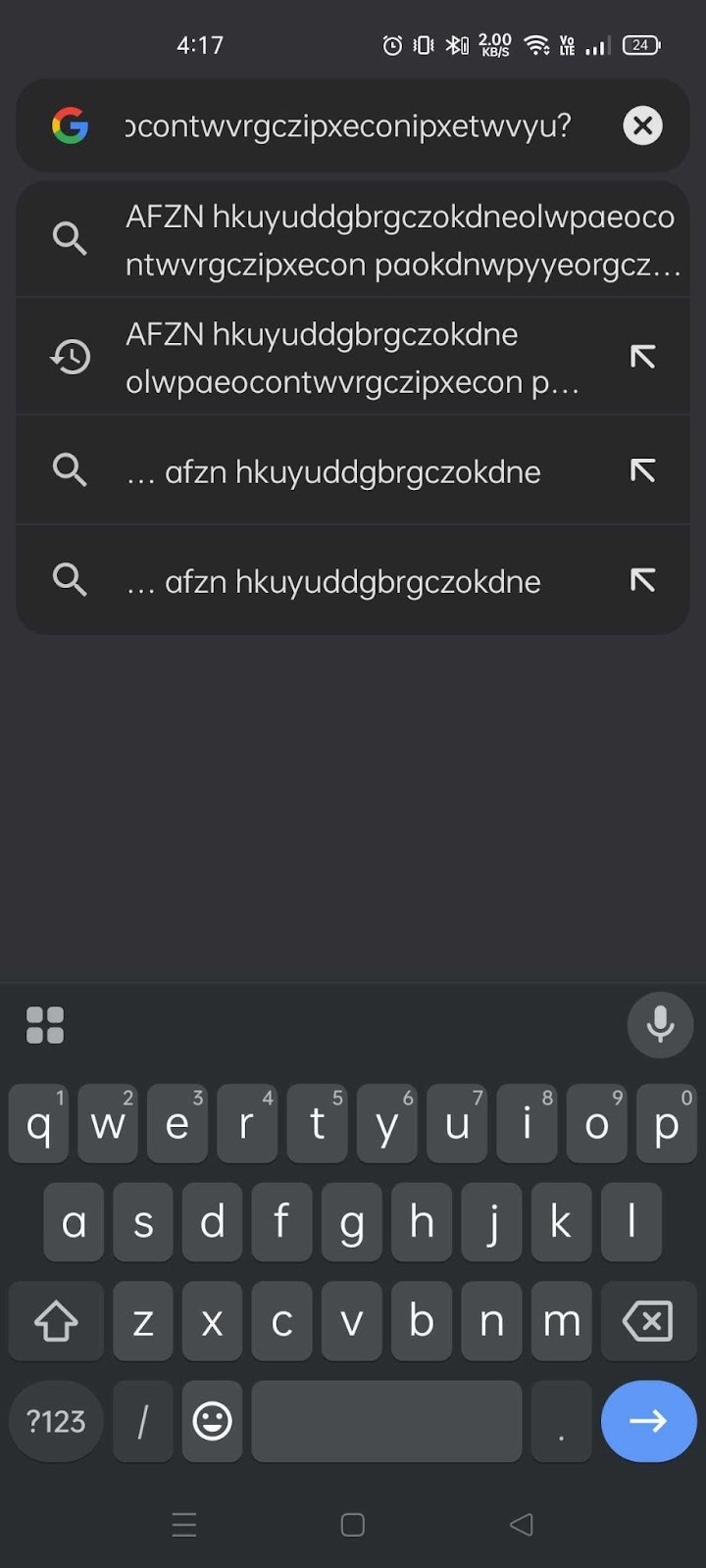This document provides a step-by-step guide on enabling Text Obfuscation in a Quiz to prevent copy-pasting using a browser or app.
Once you have created a quiz, go to Settings and scroll down to the bottom. Make sure to tick the checkbox under Xepto Integrity Measures. This will obfuscate the question text and choices when attempting to copy and paste using a browser or app.
Assign Xepto Tags, as they are important for creating a quiz. Then, click Save and return to course.
There are multiple ways to create or import questionnaires into your quiz. Please check the following links:
Import Quiz using Aiken Format
NOTE: If you import questions using the Aiken Format, the preview may appear jumbled or obfuscated. However, don’t worry—this will not affect the questions once they are added to the quiz from the question bank.
Preview of import questions
Question bank
To test if Test Obfuscation is enabled, copy one of the questionnaire items and paste it into your browser or search app.
When you pasted the text from the test it should be obfuscated or jumbled or unreadable to the readers. Like the image below.
Here’s a screenshot from the mobile as well:
Copied text from the Test
Pasted text to the browser/search app